Seeding Machine
Project Purpose: To create a seed drill with button module, servo motor and dc motor using Pinoo Control Card.
Duration: 2 lessons
Age Group: 7 years and above
Pinoo Set: Full set.
Achievements:
Learn to code Pinoo control board
Learns button module, servo motor and dc motor coding.
Develops algorithmic skills.
Coding skills develop.
Materials to be used: Mblock 3 program, Pinoo control card, button module, dc motor, servo motor, connection cable.
Materials Needed for Design: felt, tongue stick glue gun, propeller
Project Construction:
For the project, tongue sticks are siliconized on the felt as in the image.
We stick the felts on the tongue sticks we pasted with silicone so that they can be seed nests.
We fix the servo motor as in the image.
While the seed planting machine is running, we fix the tongue bar on the servo motor as in the image so that the prepared seeds can be poured. The tongue sticks that we will use to scrape the soil are siliconized in the form of triangles.
We form the feet of the machine with tongue bar and felt as in the image.
With the help of a wood, we fix the feet as in the image.
The propeller is fixed on the DC motor and the propeller we prepared is glued to the tongue bar that we have created in the form of a triangle.
CONNECTION MAKING
Let's make our connections. We connect the Pinoo button module to the purple input number 1.
Pinoo dc motor engine connect it to the input.
We connect the servo motor to the purple input number 2.
We have completed our connections, now let's move on to the coding part. We will use the mblock-3 application for this.
Let's connect our Pinoo Control Card to the computer with the help of the connection cable and log in to the Mblock3 application. Then let's introduce our Pinoo Control Card to the computer. To do this, we first click on the serial port option from the Connect tab. Then we choose COM6. (The number may differ depending on the computer and the port.)
After making the serial port connection, let's choose the card we will use from the cards tab. We are working with the Nano model of Arduino.
In order to add the Pinoo extension to our computer, we click on the manage extensions option from the extensions tab. In the window that opens, we write “Pinoo” in the search engine and it is enough to say download to the result. Installed on our computer.
We come to the extensions tab again and click on Pinoo. We will write our codes with the Pinoo extension.
We click on the panda puppet and get the code when the Green Flag is clicked from the Events menu so that the seeder can work. Since all the code blocks we will write must work continuously until the project is finished, we get the code block from the control tab. Whether pinoo button module is pressed or not. We take the control block if/not so that the control can be done.
If the button module has been pressed, its value will be 1. We make a control block to work when it is 1. If the value of the button module is 1, our DC motor will rotate at 150 speed. Otherwise it will stop at 0 speed.
If the button is pressed, rotate the servo motor as 0 or 90 degrees so that the seed slots can be opened.
After completing our codes, we check the operation of our project by clicking the green flag.
When the button module is pressed, the dc motor and servo motor should rotate.
DC motor and servo motor should stop when the button module is not pressed.





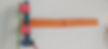









.jpg)



